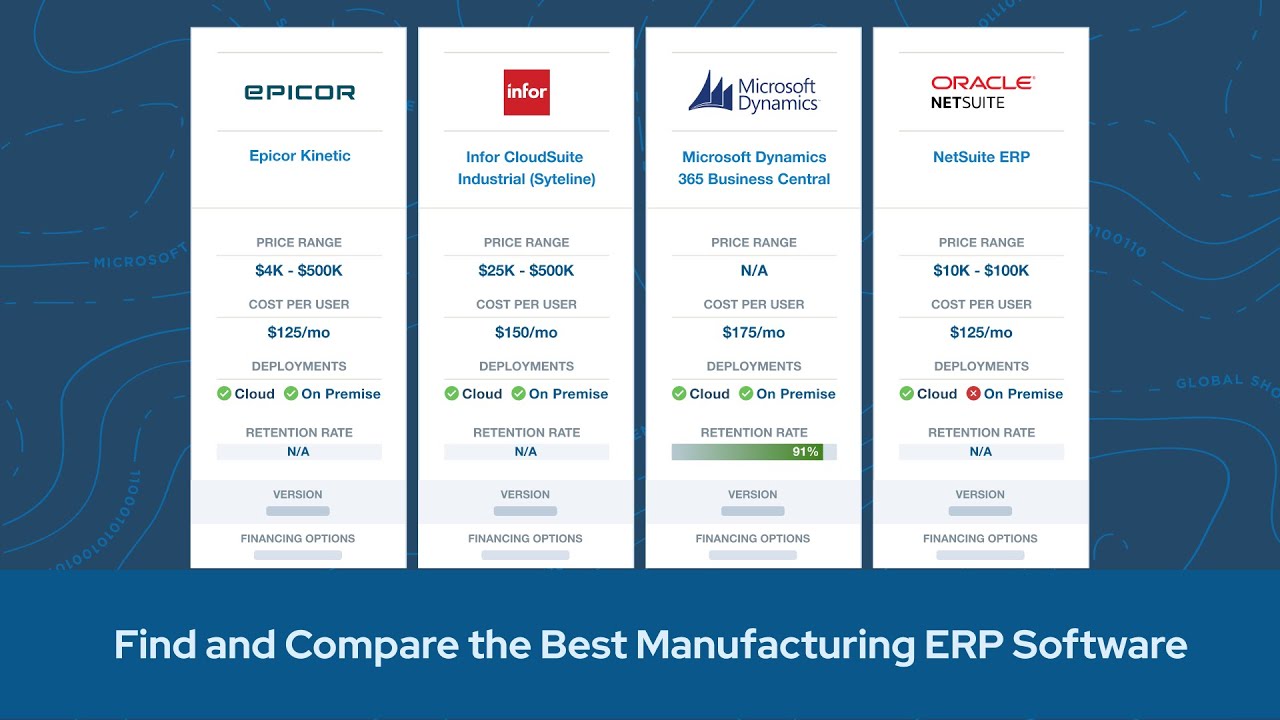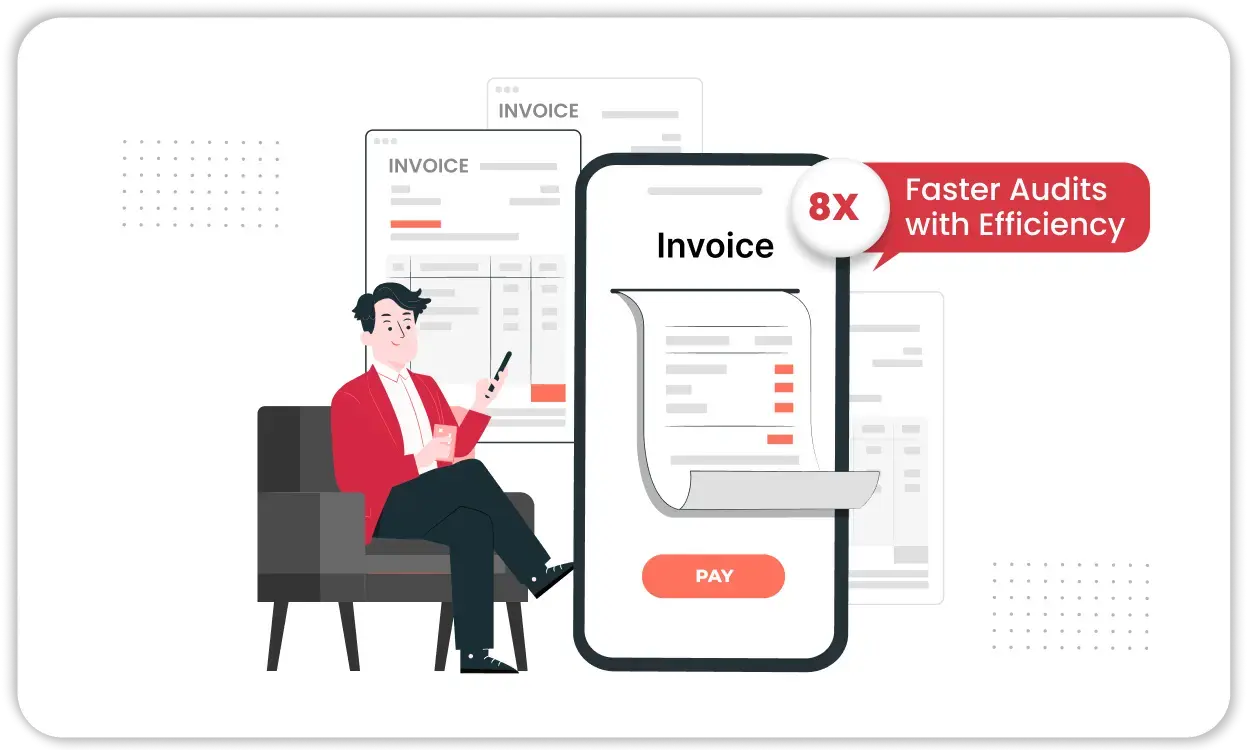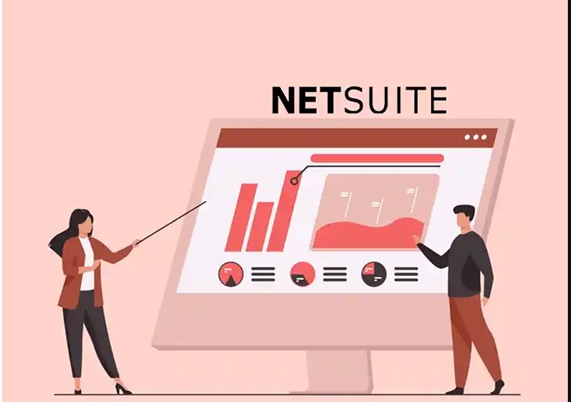
When scaling a business, inventory management can become a headache. With NetSuite, you can easily manage your inventory and keep track of your stock in real-time. But are you utilizing the 'Reorder Point' feature?
Reorder points help prevent stock outs and overstocking. When an item's quantity falls below the defined reorder point, NetSuite can automatically remind you to reorder, ensuring you always have just the right amount of inventory.
Here's how to set it up:
1. Navigate to Lists -> Accounting -> Items -> Edit (the item you want).
2. In the 'Inventory' tab, fill out the 'Reorder Point' field with the minimum quantity you want to have on hand before reordering.
NetSuite Email Templates:
Are you leveraging the power of NetSuite's 'Email Templates'? If you send similar emails repeatedly, Email Templates can be a significant time saver and improve communication efficiency.
You can create customized email templates for sales orders, customer inquiries, invoices, marketing campaigns, and more.
Here's how to create one:
1. Go to Documents -> Templates -> Email Templates.
2. Click 'New Email Template'.
3. Fill in the details, set your audience, and create your message. You can even use dynamic fields that automatically fill in specific data, such as the customer's name or invoice amount.
4. Click 'Save'.
5. Now, whenever you send an email through NetSuite, you can use your saved template and save yourself some valuable time!
Currency Revaluation:
Does your business operate in multiple currencies? Then you know how exchange rate fluctuations can impact your finances. Thankfully, NetSuite's 'Currency Revaluation' feature helps you handle this!
Currency Revaluation is a process that adjusts the value of your foreign open currency balances to reflect the current exchange rate. This keeps your financial reporting accurate.
Here's how you can perform a currency revaluation:
1. Navigate to Transactions -> Financial -> Revalue Open Currency Balances.
2. Specify the subsidiary, period, and the accounts you want to revalue.
3. Click 'Save', to post the changes to the general ledger.
Remember, keeping up-to-date with currency revaluations is crucial for businesses dealing in multiple currencies.
Multi-Book Accounting:
For businesses operating globally or across different industry sectors, NetSuite's 'Multi-Book Accounting' feature is a godsend. It allows you to maintain multiple sets of financial books (like reporting, tax, statutory, etc.) parallelly and in real-time.
Here's how to enable Multi-Book Accounting:
1. Navigate to Setup -> Company -> Enable Features -> Accounting -> Multi-Book Accounting.
2. Check the box to enable the feature.
3. Click 'Save'.
4. Once Multi-Book Accounting is enabled, you can define your additional accounting books. For each book, you can specify different accounting methods, chart of accounts, fiscal calendars, and currencies. This offers you immense flexibility and control over your financial management.
Item 360 Dashboard:
Managing a large inventory can be challenging, but NetSuite's 'Item 360' dashboard gives you a comprehensive view of any item in your inventory at a glance.
This feature allows you to view all vital information about an item - from quantities and location details to sales data and purchase orders - all in one place.
Here's how to access the Item 360 dashboard:
1. Search for Item 360 dashboard.
2. Select the item you want to inspect.
The dashboard that opens will show you detailed information about the item, including sales trends, stock levels, costs, and more. This makes it easier to make data-informed decisions about inventory management.
Auto Bank Import Statement:
When bank feeds aren't an option, NetSuite's "Auto Bank Statement Import" SuiteApp offers a flexible alternative for automatically importing bank statements. This functionality uses SFTP to receive flat-file data from your financial institution, improving efficiency and reducing manual work.
Before configuring ABSI, here are some things to keep in mind:
1. IP Whitelisting: Some banks require whitelisting of IP addresses for SFTP access. However, as NetSuite does not provide a static IP, an external SFTP with a static IP can be used as a workaround. The file is first fetched into this external SFTP and then imported into NetSuite.
2. File Formats: The file format in which your bank sends the data is critical. NetSuite supports only certain formats - CSV, OFX, QFX, BAI2, or CAMT.053. Ensure the bank statement files are in one of these formats.
Setting up ABSI can streamline your bank statement import process and save your financial team time.
Balance Overview Report:
Get a comprehensive financial view by reviewing open balances between subsidiaries in a specific transaction currency before or after netting.
Subsidiary Navigator:
Are you an executive trying to run dashboard KPI's for a specific subsidiary level? Subsidiary Navigator is here to help you. This portlet will allow you to get accurate KPI's for individual subsidiary or a specific level of subsidiary without leaving the page.
Here's how to use Subsidiary Navigator:
1. Install the 'Subsidiary Navigator'.
2. Add the 'Subsidiary Navigator' portlet on your dashboard.
Now, you're viewing data and performing transactions in the context of the chosen subsidiary.
Key Benefit:
The Subsidiary Navigator makes it easy for you to switch contexts between different subsidiaries without having to search through records or go through multiple pages.
Pick, Pack & Ship:
Simplify your order fulfillment process with NetSuite's 'Pick, Pack, and Ship' feature. This handy tool streamlines order picking, packaging, and shipping for faster, more efficient operations.
Here's a snapshot of what you can do:
1. Pick - Generate a pick report listing items and their locations to help warehouse staff retrieve them.
2. Pack - Group the picked items into packages and record the package details.
3. Ship - Choose the shipping method, generate shipping labels, and mark the order as shipped.
This three-step process not only enhances operational efficiency but also minimizes errors, ensuring customers receive the correct orders on time.
Contact us today to schedule a free consultation or request a personalized demo. Don’t just adapt to change—lead it with NetSuite ERP.